Showbiz Budgeting – How to install
How To Install Showbiz Budgeting
NOTE: This product offers a free full trial /demo. It is not necessary to re-install the program once you purchase. See “Registering and Activating” below.
For additional assistance with installing this program, please watch our video tutorials.
Windows Instructions
1. Click the “WIN DEMO” link to download the file.
NOTE: Saving to your desktop is the easiest way to find the file. Windows may save the file to Documents or Downloads.
2. On your desktop (or wherever you saved), double-click “Showbiz_Budgeting_XXX_Win.exe” file and follow the on-screen installation instructions.
3. Once installed, double-click on the Showbiz Budgeting icon on your desktop to open the program
NOTE: An alternate way to open the program is by clicking Start > All Programs (or Search programs and files) > Showbiz Software > Showbiz Budgeting.
4. This product will requires activation. Please see “Registering and Activating” section below.
Mac OSX Instructions
1. Click on the “MAC DEMO” link and download the file. By default, downloaded files save to your Download folder (Users\Downloads).
2. After downloading, the program will try and automount to your desktop and open an installer window. If it does not, look in your Downloads folder (or wherever you saved) and double-click the file, “Showbiz_Budgeting_XXX_MAC.dmg”
3. Follow the on-screen instructions and drag the Showbiz Budgeting XXX folder to Applications.
4. In that folder look for the “Showbiz Budgeting” application, double click to initialize the program and start.
OPTION: for easier access, drag the Showbiz Budgeting.app file to your Dock. You can also use Launchpad (10.7 or higher) or Spotlight to find the Showbiz Budgeting.app file.
5. This product will requires activation. Please see “Registering and Activating” section below.
Important Upgrade information:
If you are upgrading from a pre 9.0 version:
This package contains new blank Templates.They are stored in a folder named Master Templates 9.0. All previous forms are included as well as several new ones. Note that the first time the File/New command is used, it may still default to the old Master Templates 8.0 folder. Simply navigate to the new Master Templates 9.0 folder (stored in Applications / Showbiz Budgeting 9). You may wish to move the Master Templates 8.0 folder to another location on your computer to avoid confusion.
If you are upgrading from version 9.0 or above:
If you have saved any customized Templates under their original names in the Master Templates 9.0 folder, they will be overwritten. Be sure to remove or rename them before installing.
Quick start
The quickest way to become acquainted with Showbiz Budgeting is to open a demo budget. Choose File/Open from the menu, and select either Demo Commercial or Demo Feature from the Budgets folder.
Backing Up Your Data
In the interests of “safe computing,” it’s always a good idea to backup your data files to protect them from random corruption or accidental deletion. We strongly recommend an external backup solution. However, simply copying your budget files to another drive after you’ve completed your latest changes should suffice.
Registering and Activating
Start the application and the register window should appear. If you see a “Proof of Purchase” field, copy and paste your “Proof Of Purchase” code and click “Submit.” In a few seconds, your software will be unlocked. (You must have a working Internet connection for this to work).
NOTE: your “Proof of Purchase” is sent to you with your online purchase. Contact Showbiz Support if you cannot find your code.
Everyone who has purchased Showbiz Budgeting has a Proof Of Purchase number. Just ask us if you lost or don’t know your number!
If there is no “Proof of Purchase” field visible, and instead you see an “Unlock Code” field, please contact Showbiz Support by phone at 703-350-8620 9AM-6PM ET Monday-Friday or email us at the address below.
If you have any issues installing or questions, please feel free to contact us!
Showbiz Support
If you are having trouble with installation of this product, please visit: Showbiz Software Support
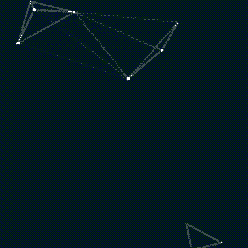