Showbiz Timecards Cast – How to install
Windows XP, VISTA, 7 Instructions
1. Click the “WIN” link to download the file.
NOTE:Saving to your desktop is the easiest way to find the file. Windows may save the file to DocumentsDownloads.
2. On your desktop (or wherever you saved), double-click “Showbiz_SAG_Cards_XX_WIN.exe” file and follow the on-screen installation instructions.
3. Double-click the file and follow the installation instructions (use defaults).
4. Once installed, run the program from the new blue slate icon to start the program.
5. This product will requires activation. Please see “Registering and Activating” section below.
MAC OSX 10.6.8 And Up Instructions
1. Click on the “MAC” link and download the file. By default, downloaded files save to your Download folder (Users\Downloads).
2. In your downloads folder (or wherever you saved), double-click the file “Showbiz_SAG_Cards_XX_MAC.dmg” The installer will mount to your desktop and display an installation window.
3. Follow the on-screen instructions and drag the Showbiz SAG Cards folder to Applications.
4. Double-click on the Showbiz SAG Cards XX.app icon (light blue slate) found in ApplicationsShowbiz SAG Cards XX to start the program.
OPTION: for easier access, you can also use Spotlight to find the Showbiz SAG Cards XX.app file. You can also lock it to the Dock, Right-click the Dock Icon > Options > “Keep In Dock.
5. This product will requires activation. Please see “Registering and Activating” section below.
Backing Up Your Data
In the interests of “safe computing,” it’s always a good idea to backup your data files to protect them from random corruption or accidental deletion. We recommend an external backup solution. The program with prompt you to backup every Monday. However, backing up every day you enter payroll is recommended.
Registering and Activating
Showbiz SAG Cards features a free trial period of 10 days. You can turn the program in Trial/Demo mode. Your data will be retained until you unlock.
To activate the application at any time, follow the 3-step instructions on the opening screen to register. Follow the link in
“STEP 2 – Request Unlock” or visit the Showbiz Software Unlock Request page.
Complete and submit the form.
– Your Computer ID comes from the opening screen of the program (please cut & paste it)
– Your Proof Of Purchase is contained in your Order confirmation email. You can also log into your account to find your Proof of Purchase Key at any time.
We will respond with your unique unlock code and instructions on how to use it.
Showbiz Support
To learn how to use this program, please watch our New Video Tutorials: WATCH
For further support of this or any Showbiz product, please visit: Showbiz Software Support
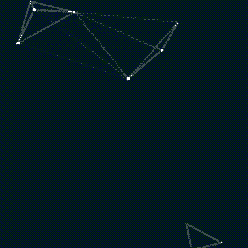